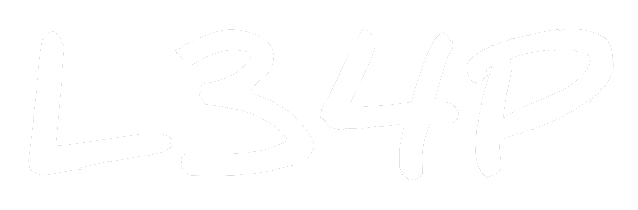Outline VPN: Everyone could host a VPN now
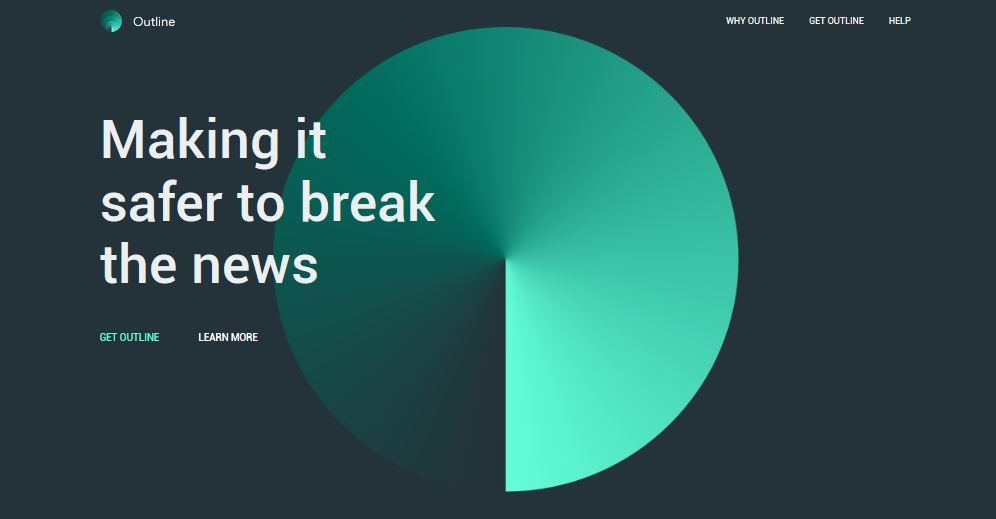
What is Outline?
Outline is an open-source VPN that is licensed under the Apache License 2.0. Outline is a created by Jigsaw with the goal of allowing journalists to have safe access to information, communication and report the news. It is well known for its ease of use and could be deployed and hosted by the average journalist (user).
Outline is based on Shadowsocks. Since China started blocking VPNs, many PPTP, L2TP and even OpenVPN protocols have been useless, this is how Shadowsocks came existence. Shadowsocks uses the Socks5 proxy protocol to transport traffic between a client and server and encrypts the data of these packets under the session layer of the OSI model.
Who is Jigsaw?
Jigsaw (used to be Google Ideas) is an incubator within Alphabet that uses technology to address geopolitical issues and combat extremism. One of their other known projects is Digital Attack Map.
Why Outline?
-
Ease of use
The competition between VPNs is actually very high, and usability is one of the key factors that determines which one would be selected for the user. To establish a VPN under the Shadowsocks protocol could be difficult for the average user. Outline allows you to create a server with a user-friendly GUI and with a click of a button, you could host your own VPN server. It is also supported on multiple environments, e.g. Windows, MacOS, Linux, Android, iOS etc. -
Bandwidth and Privacy
Since Outline is self-hosted, the server is fully yours and we would not need to share the bandwidth with other users as other paid VPNs. Some VPNs keep track of the users log and have the probabilty to leak user information. Being a self-hosted server, this means that packets transported would be faster and more secured.
How to Set Up?
Outline VPN has 3 components:
- Outline Manager
- Outline Server
- Outline Client
- Download Outline Manager here. The installation process would start immediately after running the installation application.
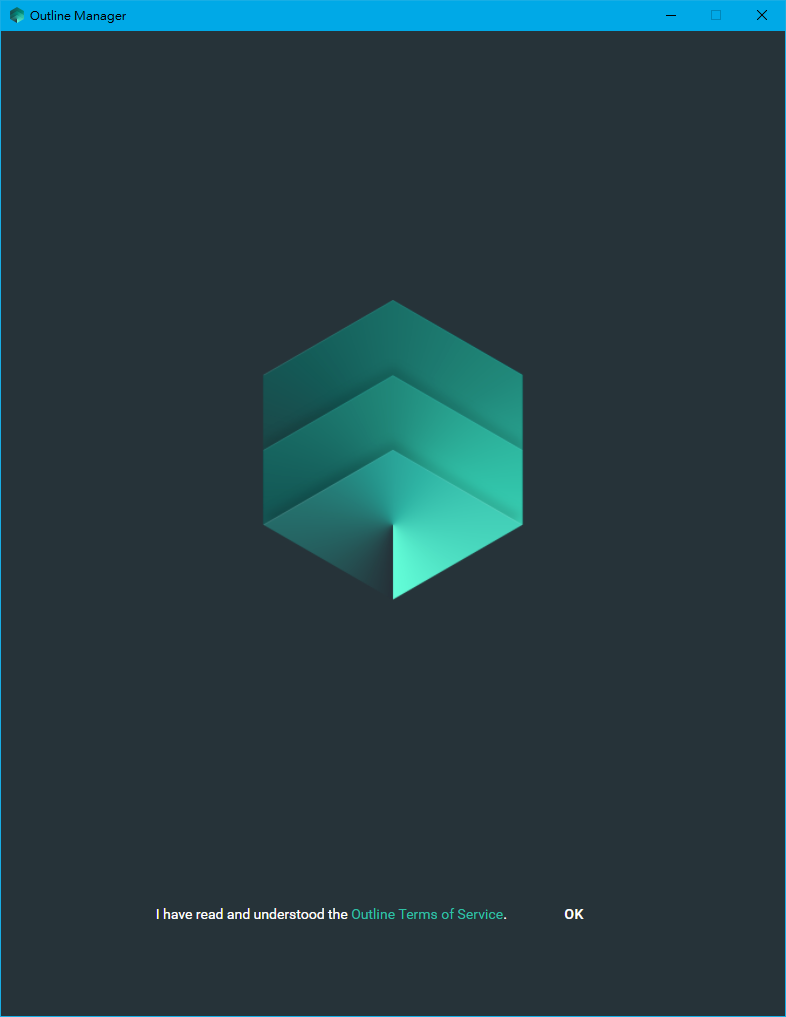
You would be brought to the main menu. You could chose to create add or create a new server here; they have the options of Digital Ocean, Amazon Web Service, Google Cloud Platform or set up on your personal server. Since we don't have a server, we could set up one first. Outline recommends the user to set it up on a Digital Ocean VPS. You could learn more about Digital Ocean here.
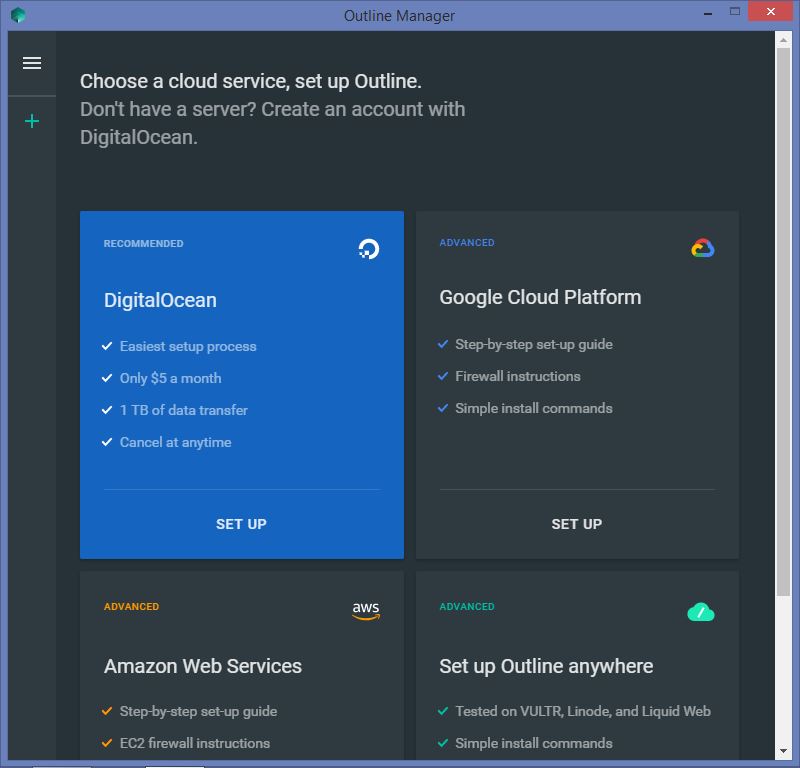
- Next, you will be brought to Digital Ocean to verify your account (or sign up if you haven't got one). Outline does the whole job of selecting server specifications, all you have you do is select the country you would like your server to be deployed. That's all you need, nothing too complicated for the average journalist.
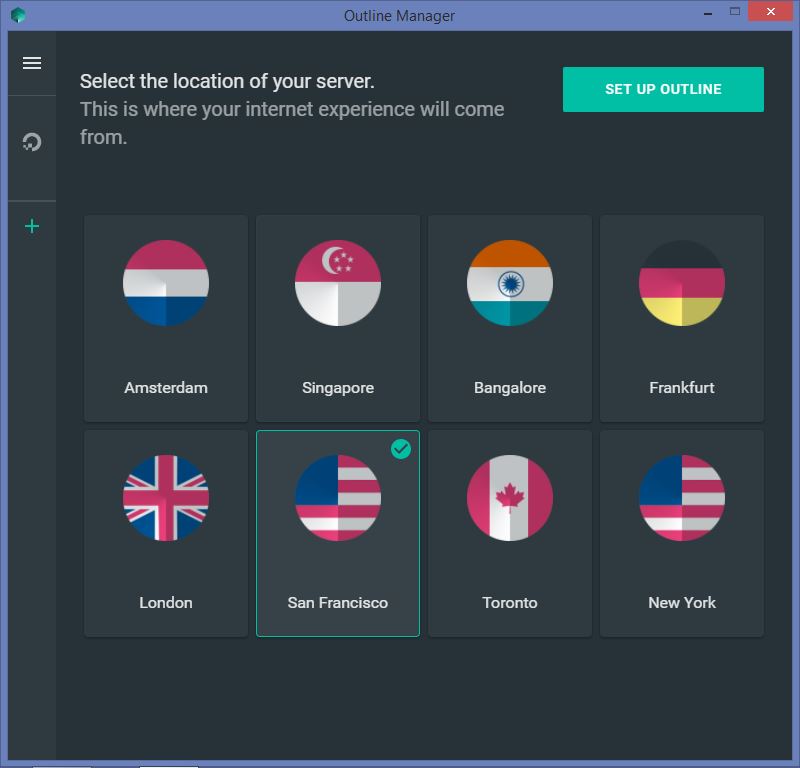
Once you've setup your server, you could see some network statistics, connections and settings of your server. If you no longer need your server, you could destroy it immediately. But for now, let's connect your device to the server.
- On the bottom of the application, click on the
Add new keybutton, and you will be given a hyperlink and an access key to connect your server. Each device would have its own access key so you would need to add one if you want have a another device to connect. Copy the invitation and send it to the device you would want to connect.
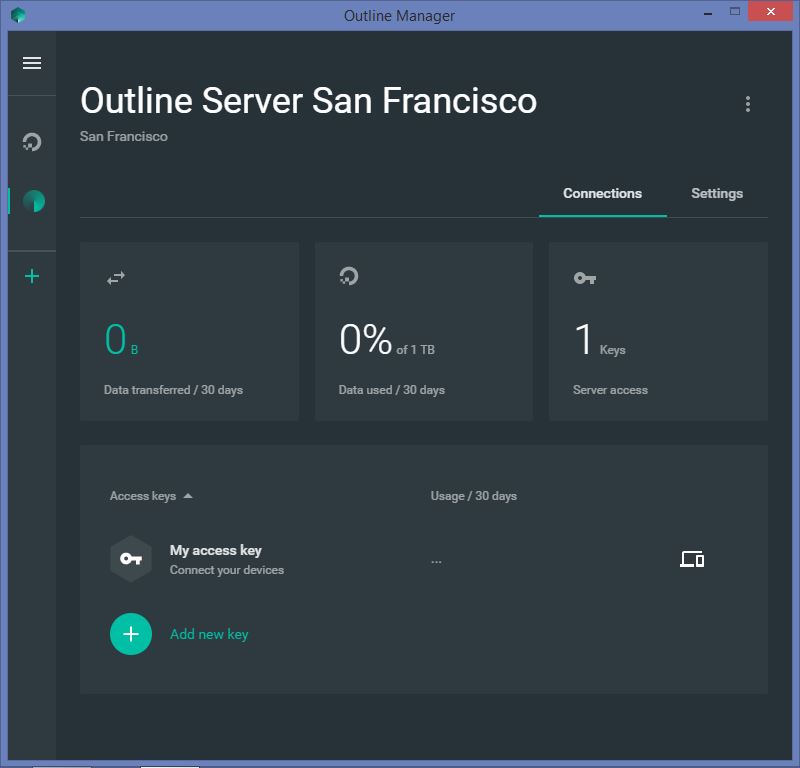
- The invitation link would prompt us if we would like to connect this device and bring us to a webpage that has our access key on it. After copying the access key, you will be prompted to download the Outline Client application.
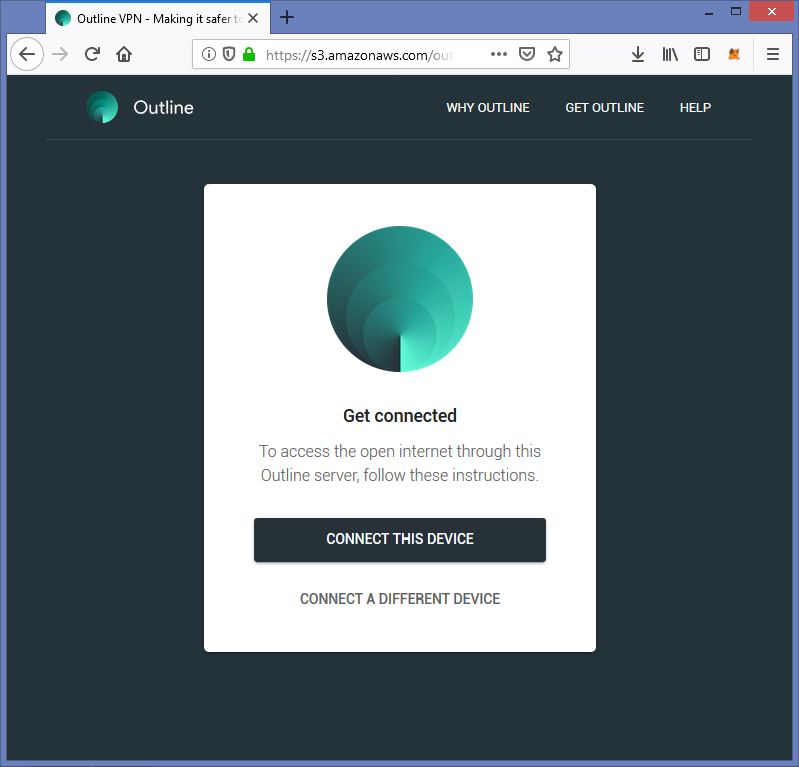
After downloading the client application, the copied access key would be detected and we could add our server to the application. Voila~ We could now connect to our server.
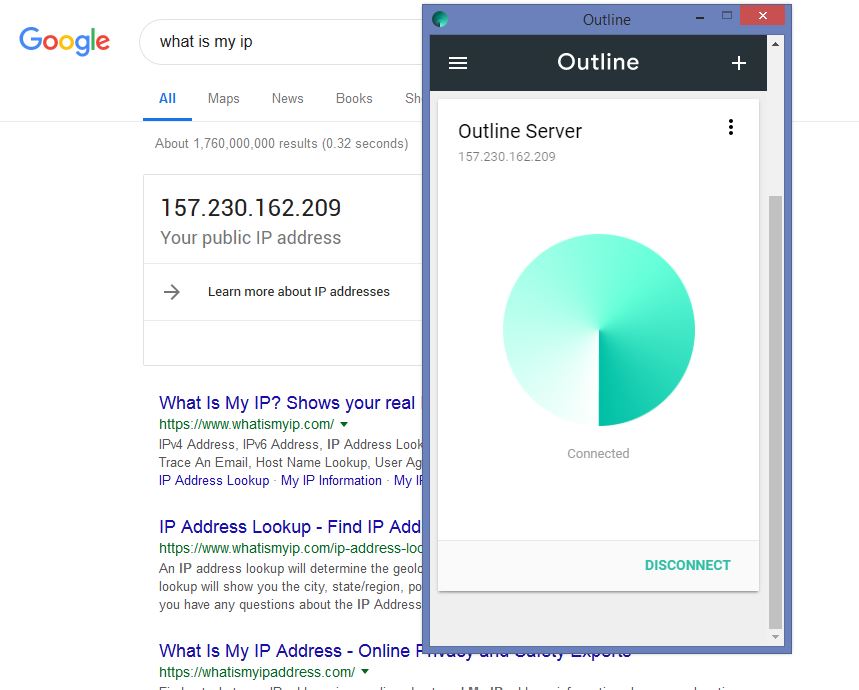
Notable Issues
If there is a connection error and indicates that there the VPN is in use, try disabling other network interfaces (e.g. VMware, Hyper-V virtualization protocols or other VPN interfaces such as ZeroTier).
Conclusion
As we could see, the whole installation process is very similar to the installation of a regular software and could be done within 15 minutes. Now, you could enjoy the real freedom of the Internet.
This post is co-written with Taiwanese blogger noob.tw. For the Chinese version of this tutorial, click here