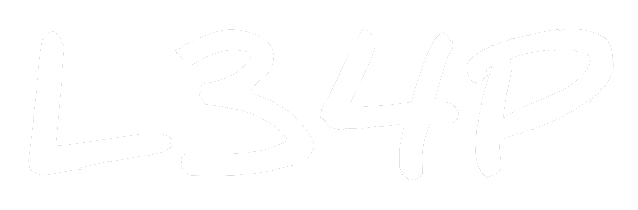Google Colab: a free Python Notebook w/ Tesla K80 GPU
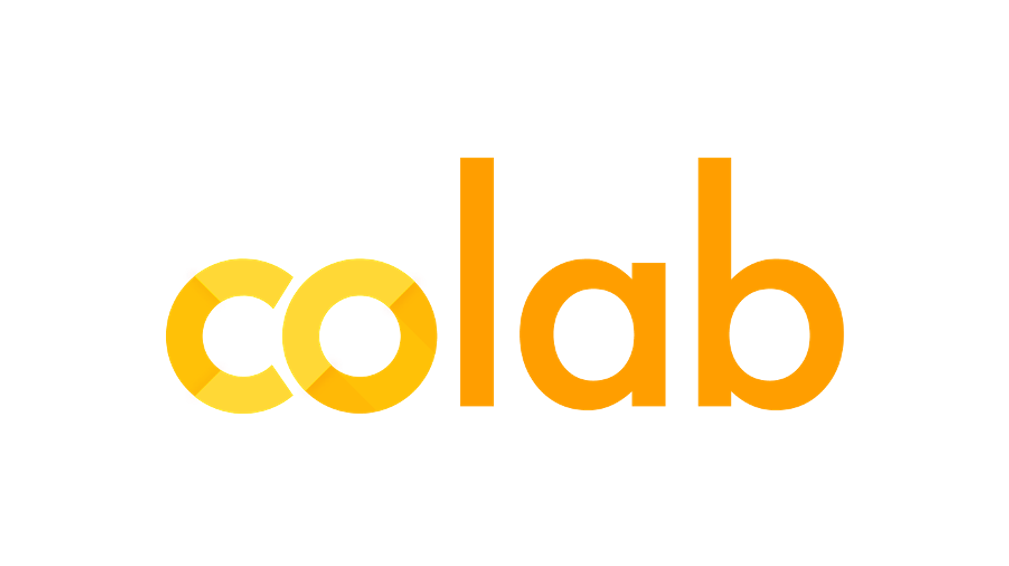
With machine learning being a big buzz in recent years, everyone is jumping on the ML bandwagon. Most people would suggest using the Anaconda distro for Python. But if you're not familiar with installing programming environments, Google's got your back. Introducing Google Colabotory, a free Python notebook platform for writing and running programs on the cloud.
Google Colab is a free cloud Python notebook similar to Jupyter that could run on a Tesla K80 GPU.
Getting Started
The following post assumes that you have a Google account (because who doesn't?). So, go to [Google Drive] and create a new folder, we'll call it Colab for now.
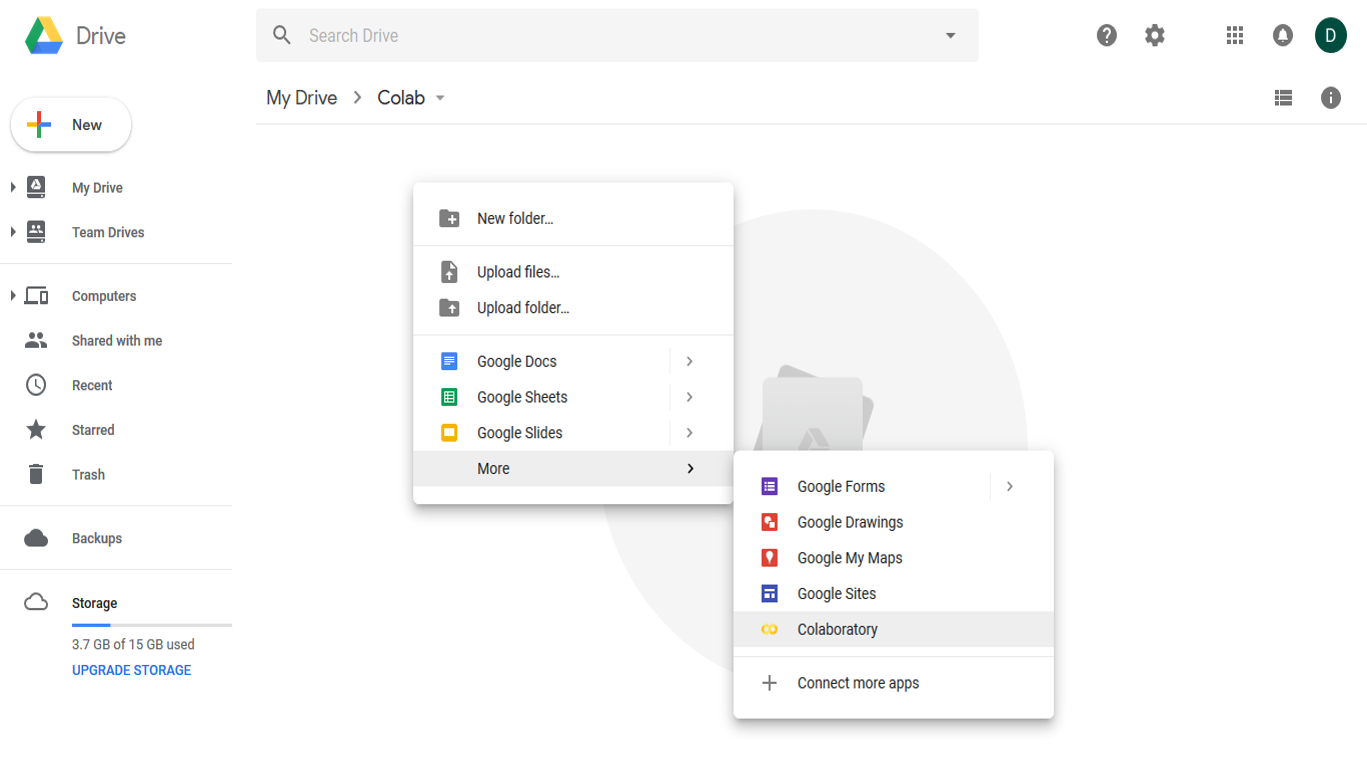
This is where we would save all our scripts. Now Right-click, select More → Colab, and you now have a new .ipynb file.
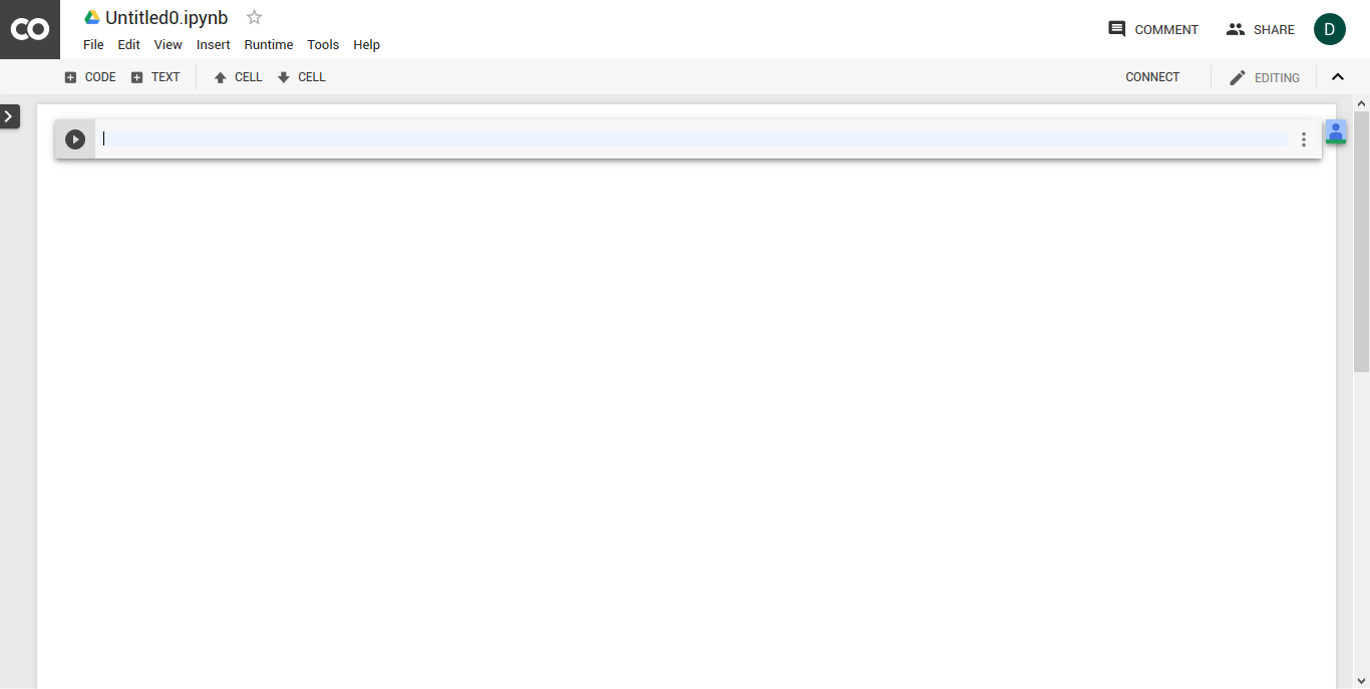
Now, let's check out with the features. First and foremost, the best thing about Google Colab is that you could run your code on a Tesla K80 GPU for free! Under Edit → Notebook Settings, select GPU in the Hardware Accelerator. This allows you to run machine learning programs on the free Tesla K80 GPU, allowing training programs to run faster. Over here, you could also select the Python runtime version of your liking.
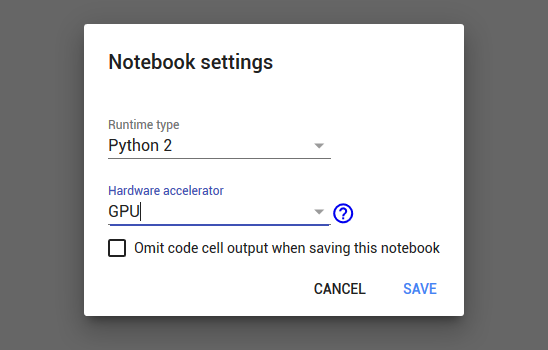
Other Features
There are some other cool features and settings in Google Colab that is worth mentioning.
Under files, there's a Playground Mode option. Google Colab would then redirect you to the playground mode of this notebook. The notebook version actually turns offline, which means it doesn't affect the cloud version. Changes will only be saved unless you copy it to Google Drive.
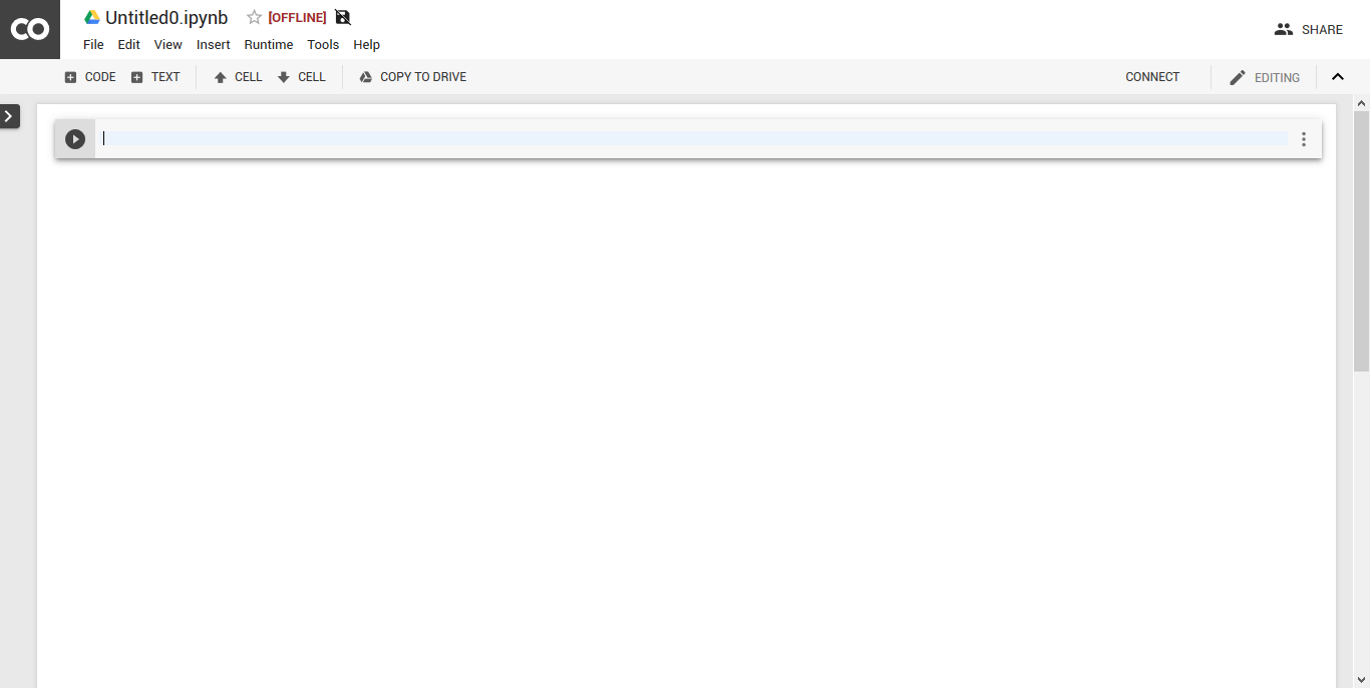
Other than that, you could view and modify all the keyboard shortcuts in the Keyboard Preference under tools. Which is indeed quite convenient for those who would prefer using their keyboards all the time. It allows you to modify almost (if not all) every function shortcut.
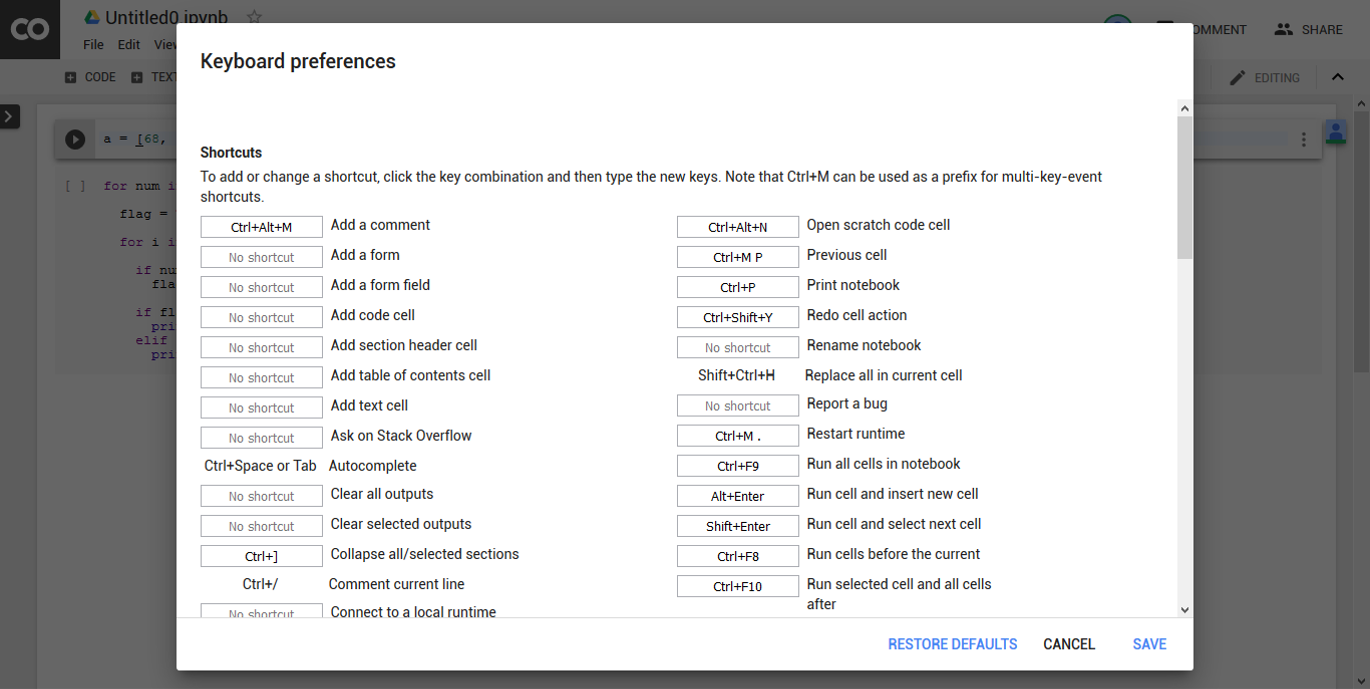
Just like all Google Drive files, you could modify code with others at the same time, and code on your mobile on-the-go. You could even check the revision history see which one of y'all messed up the whole thing.
Now that we've got our environment ready, we could start writing code. I would be covering some coding topics in the future, but for those who know how to write in Python, you could start doing your thing.
Saving and Exporting
After finishing writing your code, it would be automatically saved in the folder where we first created the .ipynb file. Besides Google Drive, a copy of the code could be saved to GitHub or exported to either a .py file or .ipynb file.
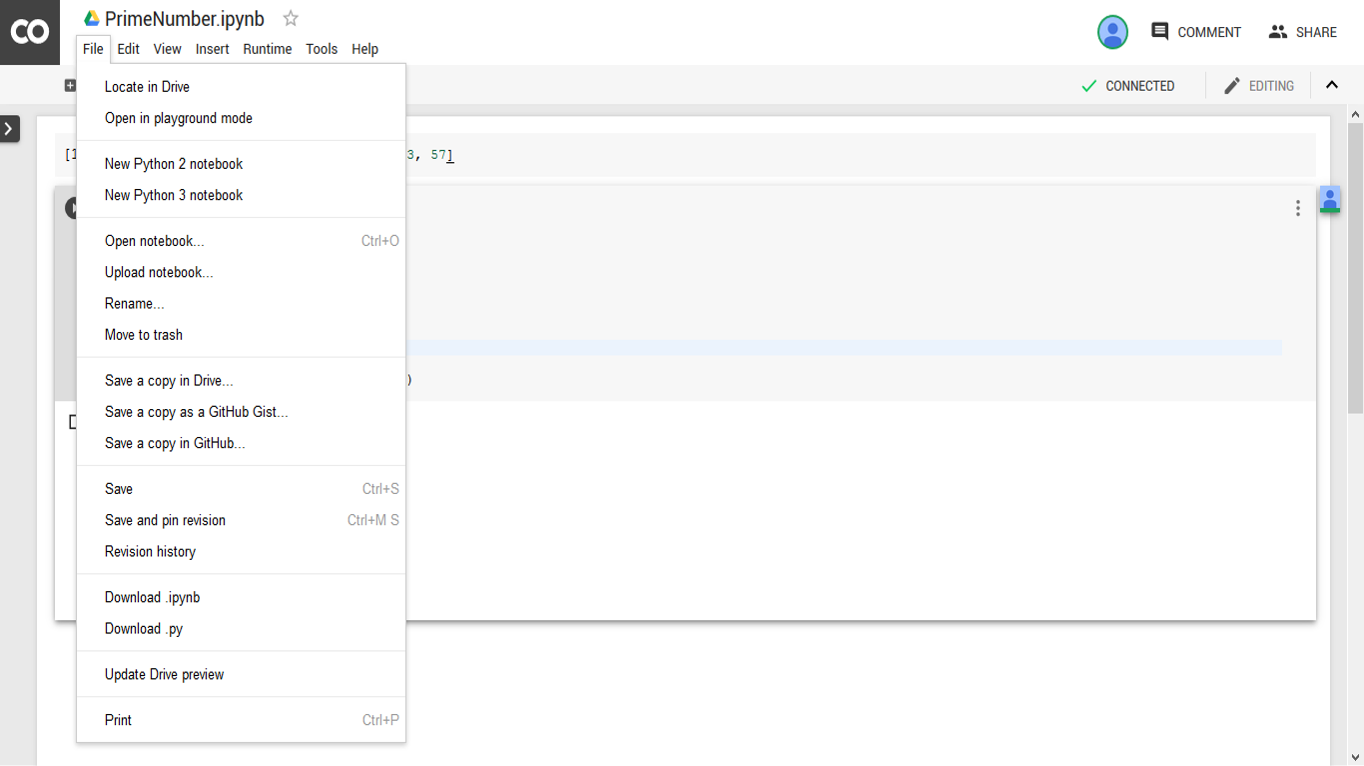
Tell us about your favourite playground to run your code in the comments below. #PeaceOut